Using Hardware Keys (Yubikey) with MFA and Password Recovery
Most people use an app on their phone for MFA and password recovery, however, a hardware key is a good alternative or backup method. Hardware keys are also a very secure method, and can be used for both your MSOE account and other personal accounts as needed. A hardware key can't be setup as your default MFA method. Learn more about MFA methods.
Recommended Hardware Keys
The following YubiKey devices have been tested and are recommended for use at MSOE. They can be purchased on Amazon, Walmart, Best Buy, or directly from the manufacturer at yubico.com.
 Security Key C NFC by Yubico
Security Key C NFC by Yubico
Cost: $29
Interface: USB C
Benefits: lowest cost, works for MSOE sign-on and most personal accounts, details at www.yubico.com.
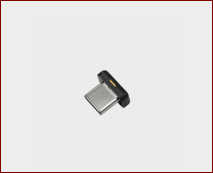 Yubikey 5C Nano
Yubikey 5C Nano
Cost: $60
Interface: USB C
Benefits: low profile, works for MSOE sign-on and personal accounts and includes advanced security features, details at www.yubico.com.
Enroll Hardware Keys
- Go to myaccount.msoe.edu, and sign in with your MSOE email and password.
- Navigate to the Security Info section, and click Add method.
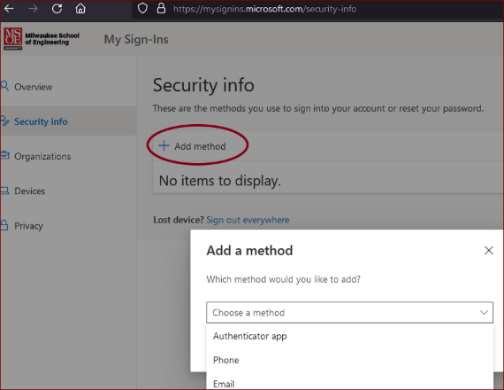
- Make sure that your key is plugged into your computer, and select "Security Key" from the drop down menu.
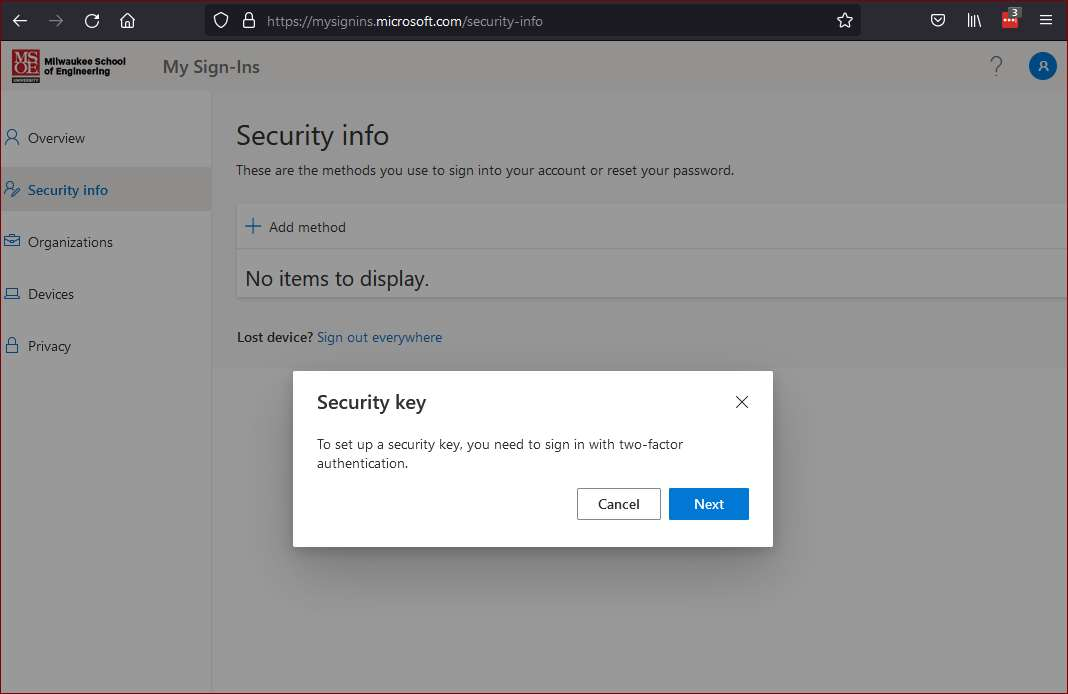
- Select the type of key that you have. All of the options recommended above are USB devices.
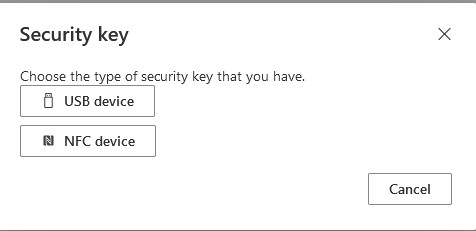
- Set up your security key, and follow the instructions on-screen. These may vary depending on the key that you have.
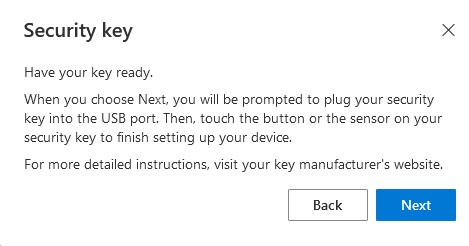
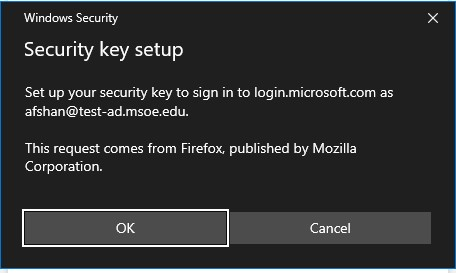
- Set a PIN code to protect the key, and give it a nickname.
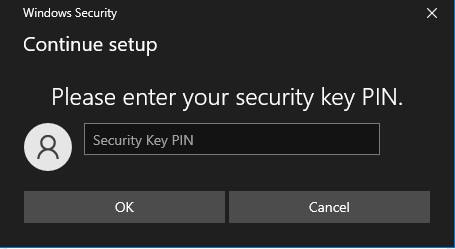

Congratulations! You've completed the setup of your key! If you have any questions about security keys, or something went wrong during setup, don't hesitate to reach out to the help desk.