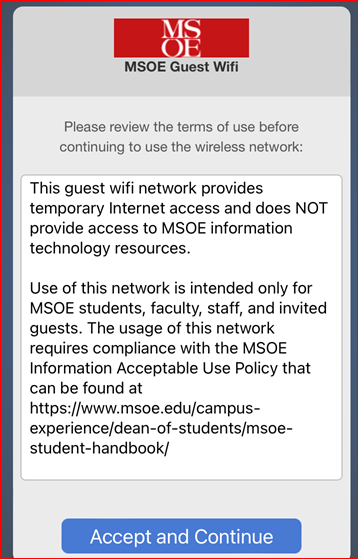MSOE WIFI Networks
This article clarifies the differences between the various MSOE WIFI networks, and explains how to connect to them. All of the listed networks are available in campus buildings, as well as some outdoor spaces on campus.
MSOE-DEVICE
The WIFI network used by MSOE-provided Windows 11 devices. Computers are issued a certificate to automatically connect, all traffic is encrypted, and full access to MSOE resources is available.
MSOE
This WIFI network is provided for MSOE students, staff, and faculty to connect personal devices. All traffic is encrypted, and you will have access to almost all MSOE services, with the exception of some software license servers.
Connecting to the MSOE WIFI Network:
For personal devices: Help Desk is not able to provide user support to explain how to connect personal devices such as smartphones and smartwatches to the WiFi network.
Account Lockouts: - Beware that when you change your MSOE password, you will need to update your password on every device that connects to the "MSOE" WiFi network. Forgetting to update the password is a frequent cause of account lockouts and the device will continue to try to login with your old password. We recommend keeping track of any devices on which you use "MSOE" WiFi network.
After selecting the "MSOE" network, you will be prompted to enter your MSOE username and password. Enter just your username, do NOT include "@msoe.edu".
MSOE-Guest
This WIFI network is intended for use by short-term MSOE guests and visitors without an MSOE account. Access is provided a day at a time, network bandwidth is limited, and access to many MSOE resources is not available. For users with an MSOE account, using the MSOE WIFI network is highly recommended.
Connecting to the "MSOE-Guest" WiFi Network
- Your device should see the MSOE-Guest network when on campus. Connect to this network.
- Review and approve the terms on the window that appears. If you don't see this screen, open any browser (Edge/Firefox/Chrome/Safari) and attempt to open a site and you should see the approval page first.