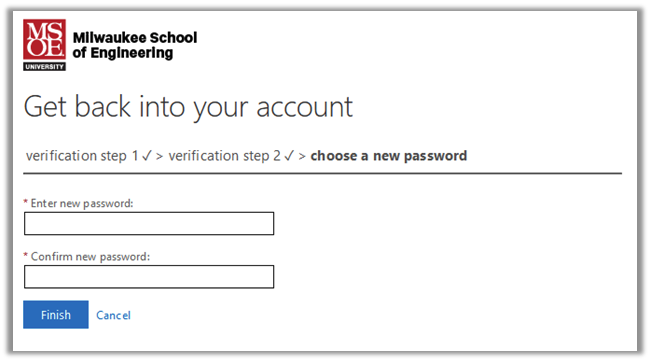Resetting Your Password
If you are unable to sign into your MSOE account, or need to reset your password for any reason, follow these steps.
Self-Service Password Reset
If you don't know your current password, this is the best way to reset your password. You will need at least two valid authentication methods to reset your password this way.
1. Navigate to myaccount.msoe.edu and select the Can't access your account? link below the email entry box.
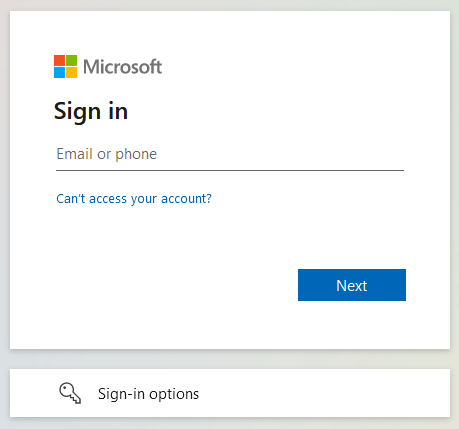
2. Enter your username (your msoe.edu email) and complete the CAPTCHA.
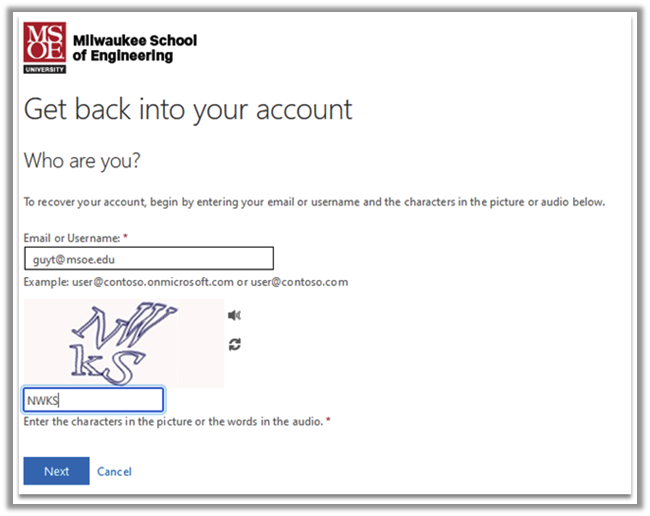
Use the I forgot my password option
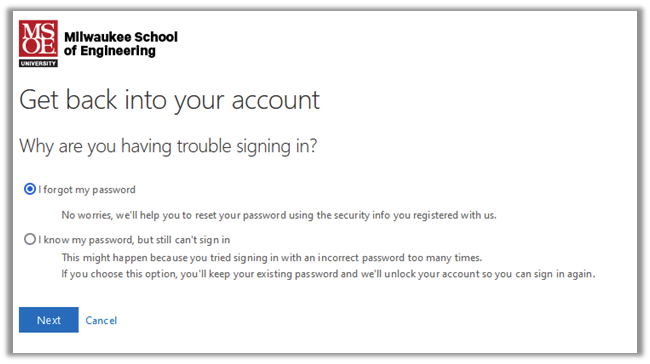
You will then be prompted to choose two verification steps to confirm your identity. If you do not have access to two distinct methods, reach out to the helpdesk by emailing helpdesk@msoe.edu.
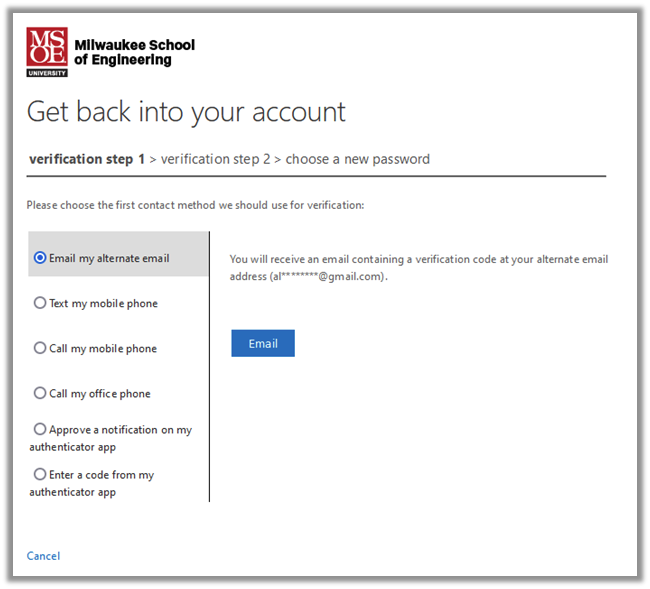
From here, you will be able to set a new password for your account. We have a few requirements, but your password must be at least 16 characters. If you need help resetting your password, please reach out to the Help Desk by emailing helpdesk@msoe.edu or calling (414)277-7288